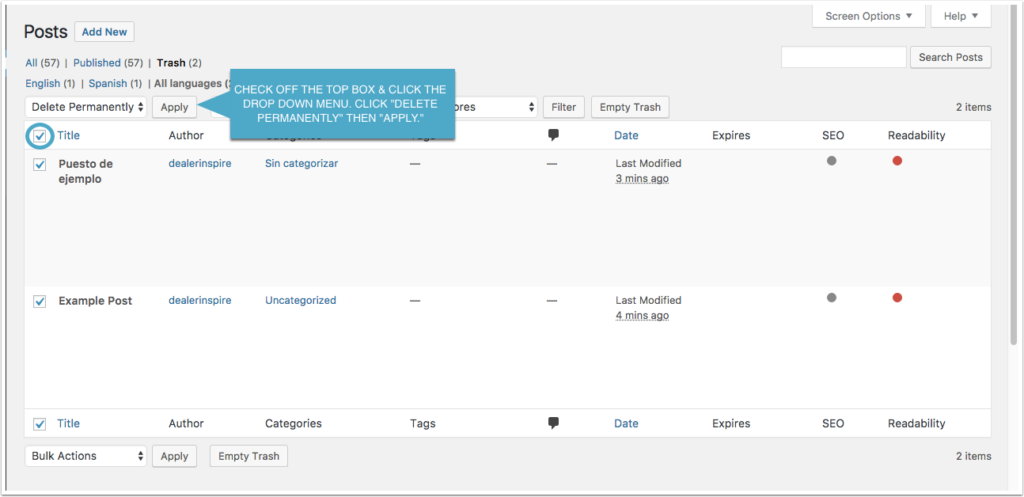WordPress Multilingual Plugin (WPML) is used on sites that have more than one language. Ex. English/Spanish or English/French. If your site is not multilingual and you are interested in using this tool please reach out to our Solutions Engineering team.
1. CLICK ON “POSTS”
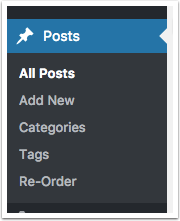
Click on “Posts” to access all blog postings.
2. FIND THE ENGLISH VERSION OF THE POST AND CLICK ON THE BLUE “+” SIGN THAT IS NEXT TO THE TITLE OF THE BLOG
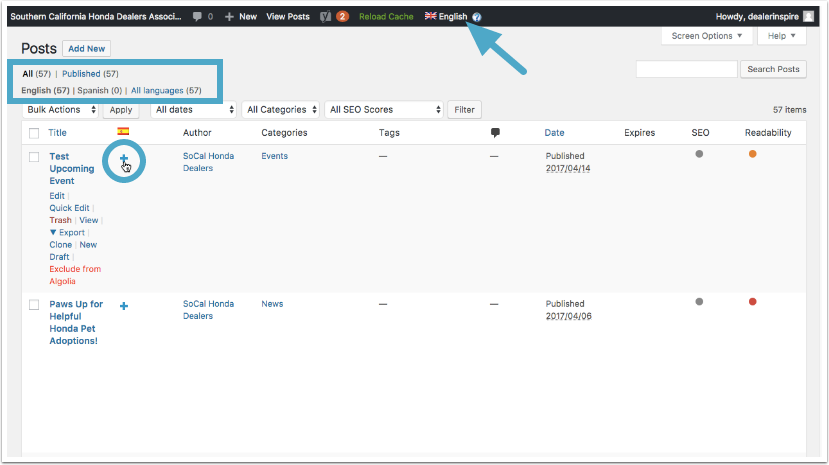
Inside the blue box in the picture above, you will notice a break down of all the blog posts on the site, including a break down of how many English and secondary language blog posts you have.
You will also noice the blue arrow at the top of the page that allows you to switch from the English to the secondary language version of the site.
3. COPY OVER THE ENGLISH CONTENT
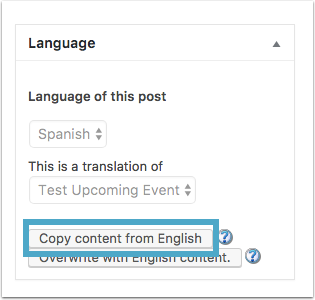
After you click on the blue + button, a blank post will populate. To easily translate from English to your secondary language, click on “Copy content from English” in the language box on the right side of the screen.
NOTE: You can always double-check the language you need to be typing in under “Language of this post.”
4. TRANSLATE YOUR CONTENT
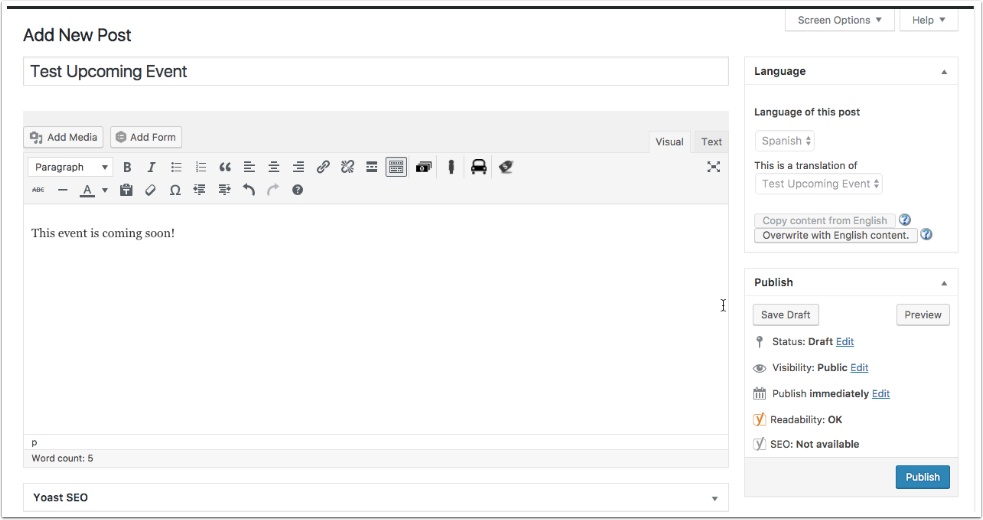
Now that you can easily see the English content, translate the post.
5. PUBLISH
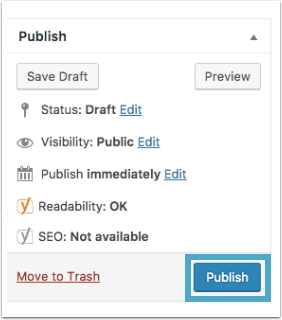
Click on the blue ‘Publish’ button to publish your secondary language blog post on the site.
NOTE: If you wish to publish the post at a later date, you can edit “Publish immediately.”
Deleting a Post
1. CLICK ON “ALL POSTS” AND THEN “ALL LANGUAGES”
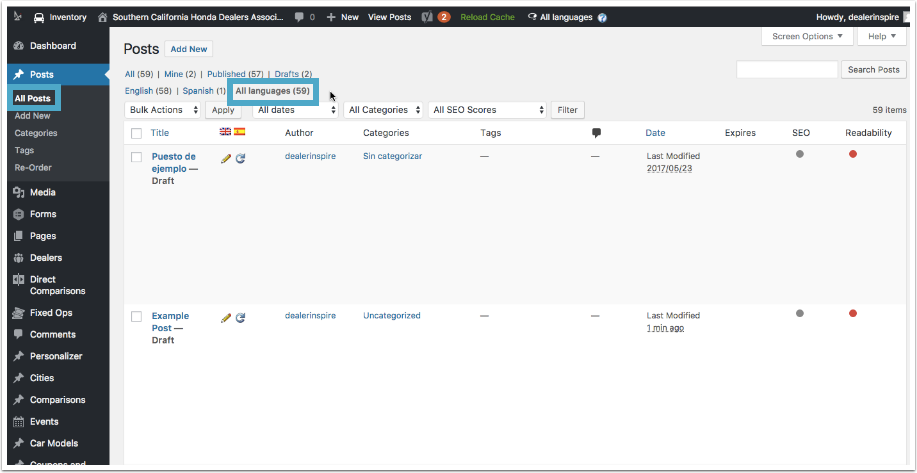
2. SEARCH FOR THE PAGE IN “ALL LANGUAGES” AND BULK DELETE
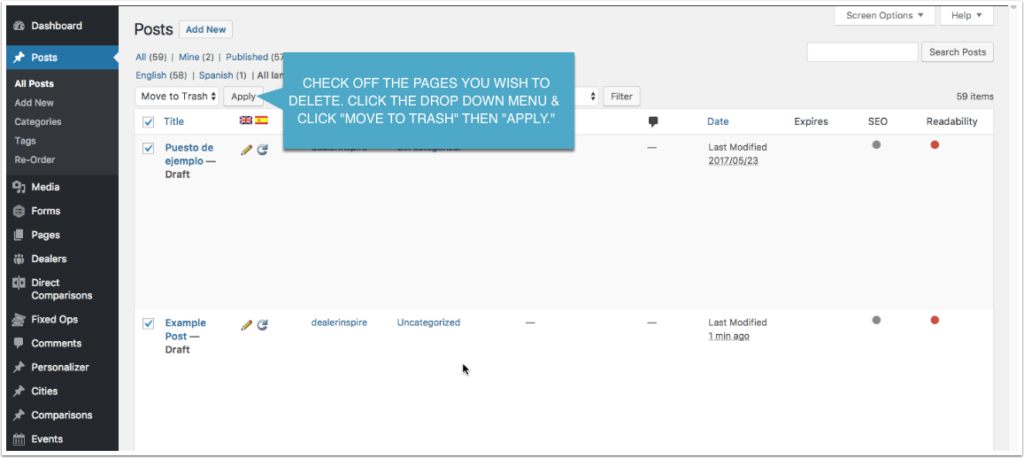
Check off both pages and select “Move to Trash” from the drop down menu, then hit “Apply.”
3. CLICK ON “TRASH”
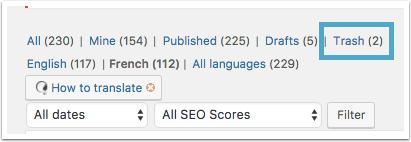
Your Trash folder will populate with (2) pages.
4. CLICK ON “ALL LANGUAGES” AND DELETE THE PAGE IN BOTH ENGLISH AND YOUR SECONDARY LANGUAGE