1. ACCESS THIRD PARTY SETTINGS
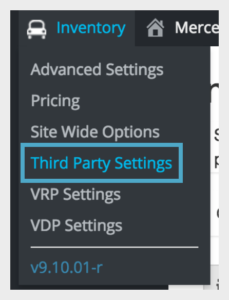
To add a video to your New or Used VDP, click “Inventory” then click “Third Party Settings.”
2. ACCESS YOUTUBE SETTINGS
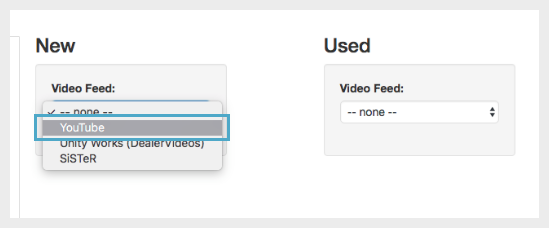
Once under “Third Party,” click the “Video Feed” drop down and select “YouTube.”
3. ADD YOUTUBE CHANNEL
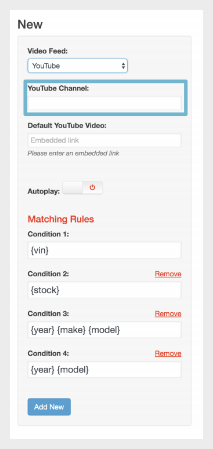
Enter your YouTube channel (ex. https://www.youtube.com/user/dealership/),For your vehicle videos, the system will look in a hierarchy fashion. The Matching Rules will automatically look for the conditions in the title of your videos. The conditions start with very specific (VIN number) to broad (year, model).
You may need to alter the title of your YouTube videos in order for this feature to populate correctly on your vehicle detail pages. For general model videos, it is best to title them as Year, Make, Model. For specific vehicle videos, like used walk around videos, it is best to title them using the Vin or Stock number.
NOTE: The video must be set to Public in order for these settings to work. Click “Save” to apply your changes.
4. Click “Save” to update Changes.
If you find that your videos have not populated after a few minutes, check the video name keeping the hierarchy in mind.
