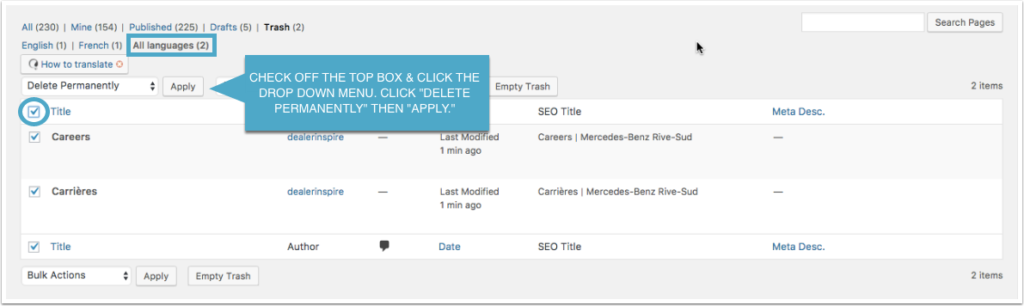WordPress Multilingual Plugin (WPML) is used on sites that have more than one language. Ex. English/Spanish or English/French. If your site is not multilingual and you are interested in using this tool please reach out to our Solutions Engineering team.
1. ADD A NEW PAGE
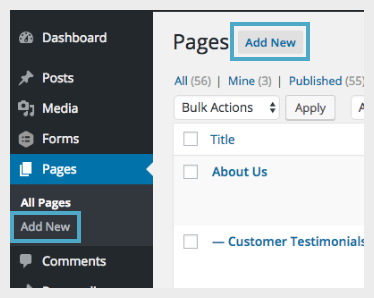
Click on “Add New” to start your page creation.
2. ADD YOUR ENGLISH CONTENT
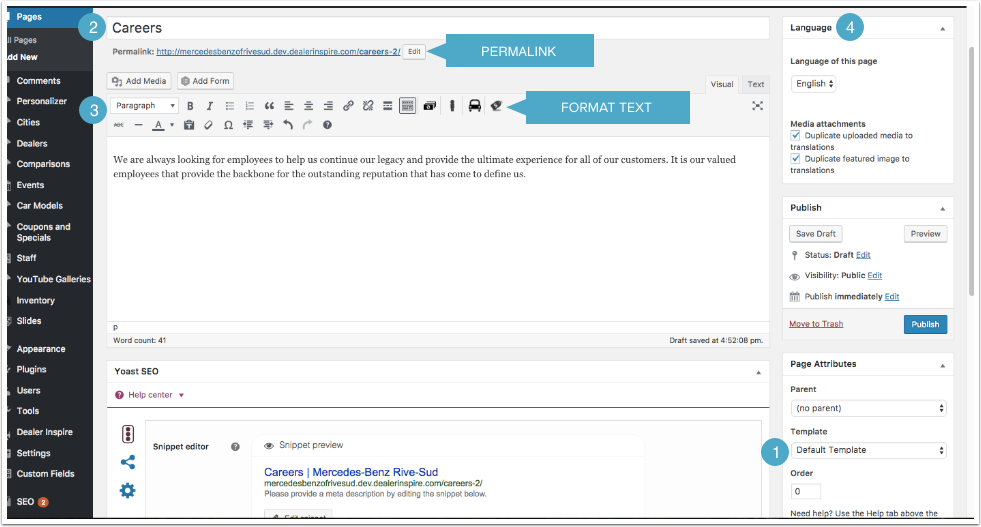
1. Choose your template. The Default Template is the basic template for creating pages. This template will pull in the dealership information box on the right hand side of the page.
If you do not want the dealership information sidebar, choose “Full Width.”
2. Give your page a title.
NOTE: Once you create your page title, you will see the landing page Permalink populate.
3. Type in your English content. While under the “Visual” tab you may use the Text Formatting Toolbar to format your page text. You can add images by clicking “Add Media,” or forms by clicking “Add Form.” The “Text” tab will allow you to add in HTML.
4. The language box indicates the current language of the page.
3. PUBLISH YOUR ENGLISH PAGE
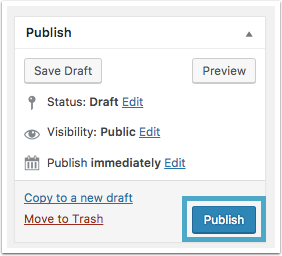
Click on the blue “Publish” button.
4. CREATE THE SECONDARY PAGE
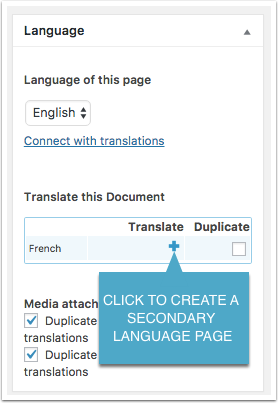
After you click on “Publish,” you will see more options populate in the “Language” box.
To create an identical page in your secondary language, click on the blue “+” button underneath “Translate.”
NOTE: Clicking “Translate” will not automatically translate the page. You will need to type out the content in your secondary language.
5. COPY ENGLISH CONTENT
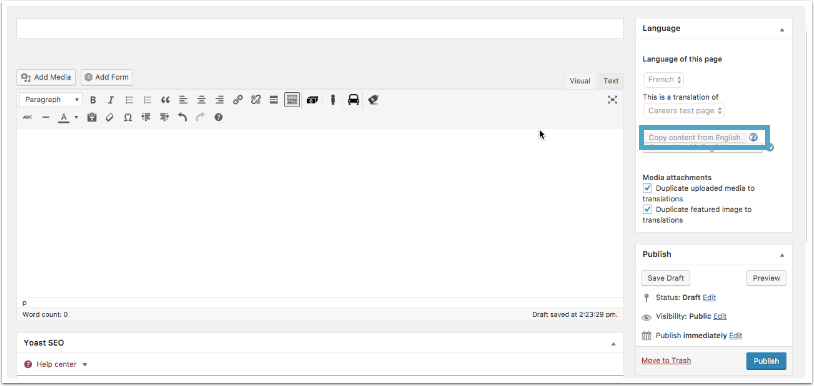
After you click “Translate” you will have a blank page.
Click on “Copy content from English” to automatically bring in the English content. This will allow you to reference the English page as you are translating it into your secondary language.
6. TRANSLATE YOUR PAGE
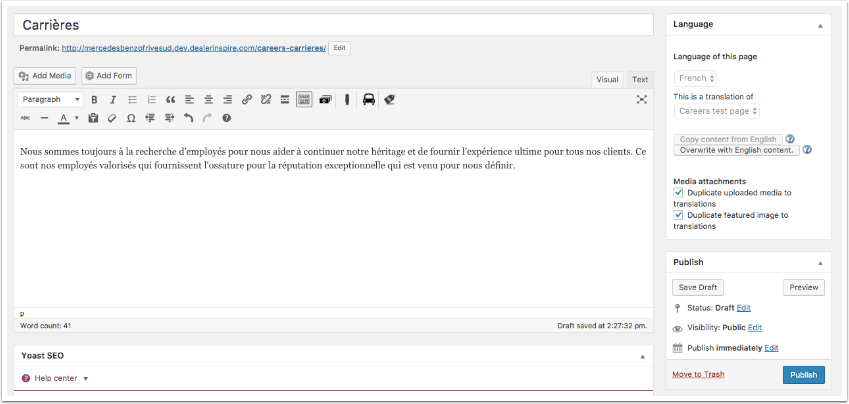
Once the English content is copied over, you will be able to translate the English content to the secondary language.
7. PUBLISH YOUR SECONDARY LANGUAGE PAGE
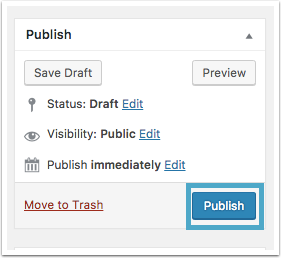
You now have two pages, one in English and the other in your secondary language.
Deleting a Page
1. CLICK ON “ALL PAGES” AND THEN “ALL LANGUAGES”
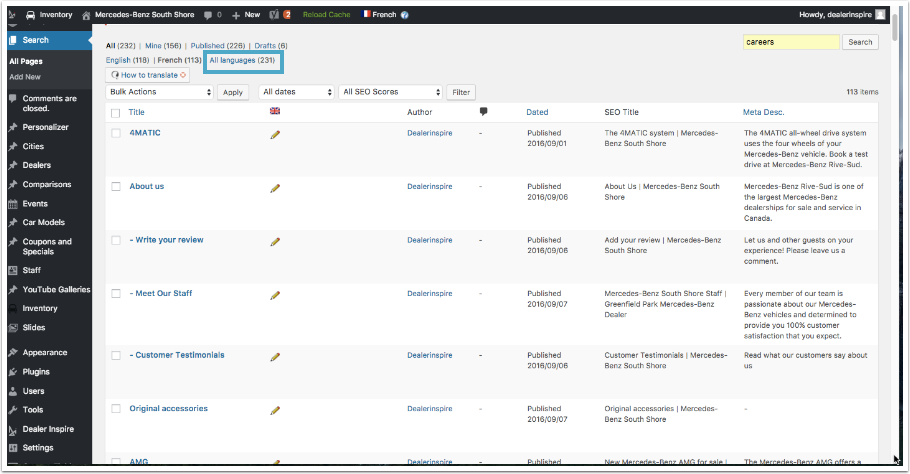
2. SEARCH FOR THE PAGE IN “ALL LANGUAGES” AND BULK DELETE
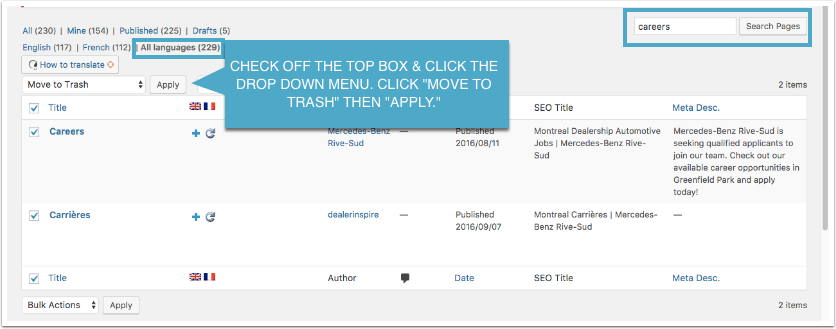
Check off both pages and select “Move to Trash” from the drop down menu, then hit “Apply.”
3. CLICK ON “TRASH”
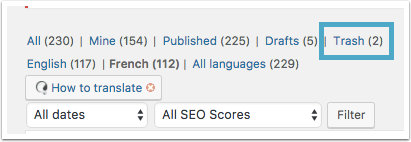
Your Trash folder will populate with (2) pages.
4. CLICK ON ALL LANGUAGES AND DELETE THE PAGE IN BOTH ENGLISH AND IN THE SECONDARY LANGUAGE