After you have completed all aspects of the appraisal, you can create and share the Dealer Condition Report with other dealers, or internally. The report is customizable, so you can decide what to share.
Here is how to access and use the Dealer Condition Report:
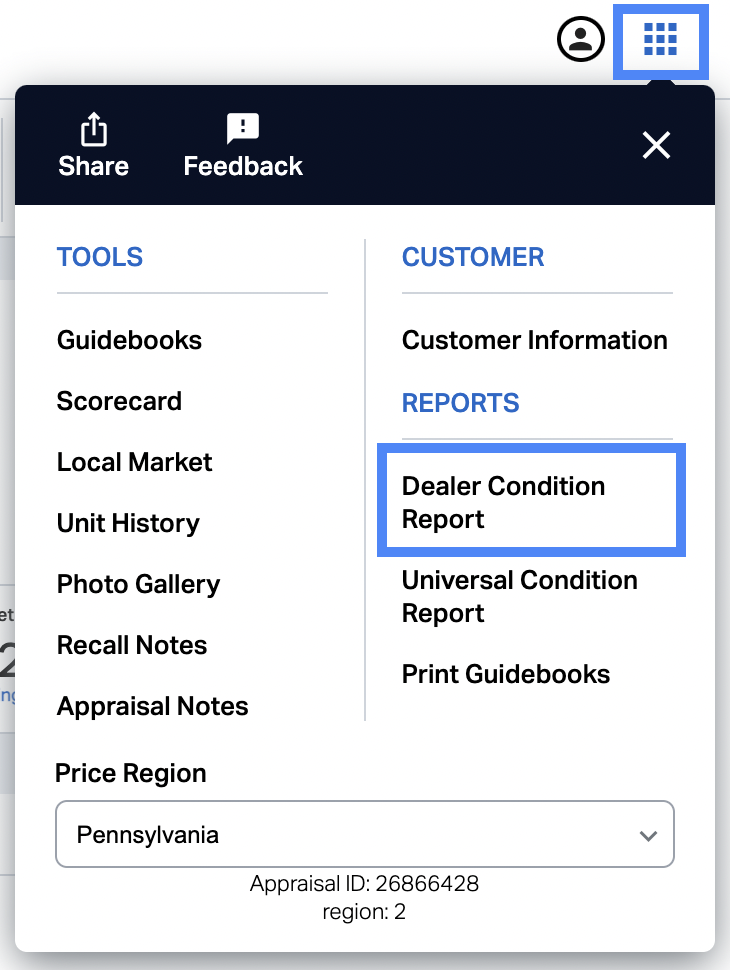
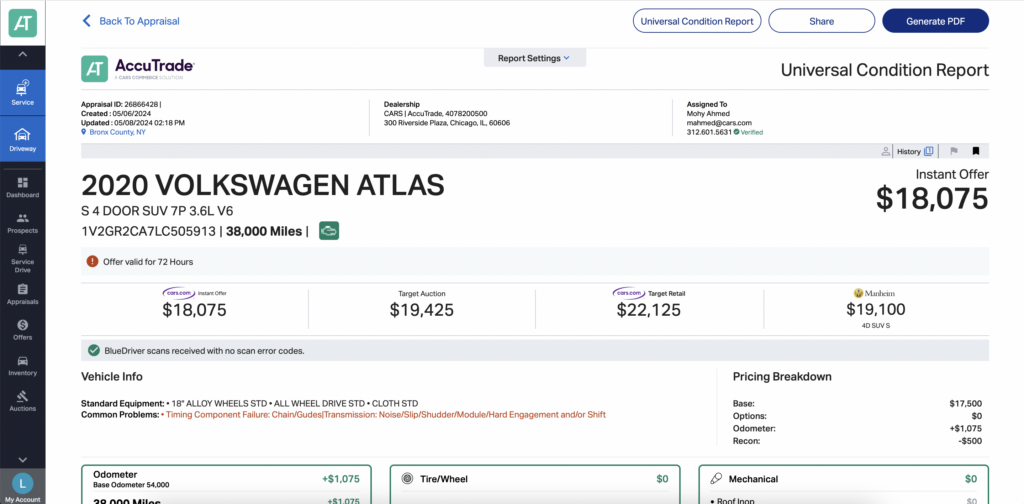
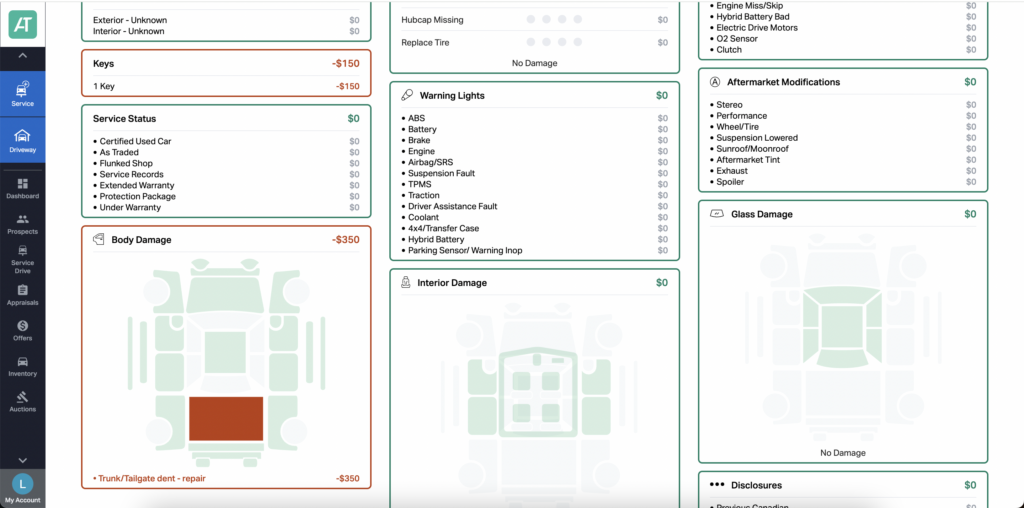

- Decide what pricing to show (AccuTrade and/or books).
- Click Set a Dealer Value to override the default trade-in price.
- Select Add Dealer Note to add any other text you want to show on the report.
- Select Itemized Adjustment Values to show all condition and option values. Deselect the option if you only want the adjustment value shown for the overall category (such as “Body Damage”).
- You can include Local Market Information which will list all current comparable listings in your set area. (You will need to return to the appraisal if you want to change your local market criteria.)
- Click Hide Missing Options to hide the available options not present on this VIN.
- Select OBD DTC Information to show the BlueDriver scan report. (Only an option if the appraisal includes a BlueDriver scan.)
- Click Add Disclaimer to set any disclaimer — offer end date, for example.
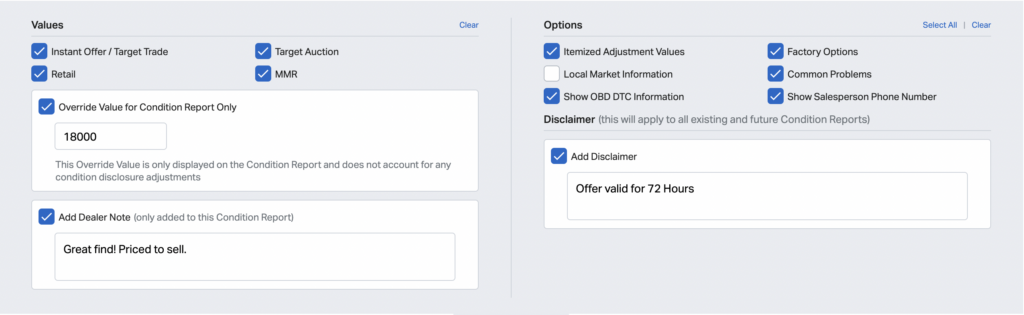
Share the Dealer Condition Report
Click the Share button at the top of the Dealer Condition Report to share the report, in one of three ways:
- Email – Supply the email and message, and then click Send Email.
- SMS – Supply the cell phone number and message, and then click Send Text.
- Web link – Click Copy Link and then you can paste the link in an email, or anywhere else. The link will open the report.
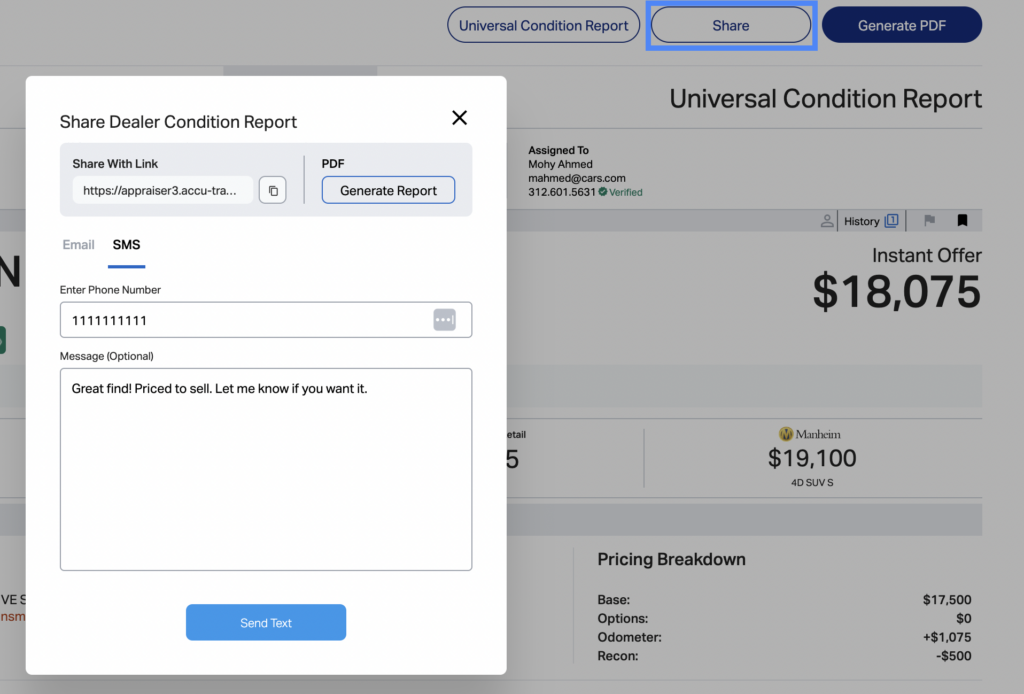
Print the Dealer Condition Report
Click Generate PDF, and then Download PDF. The report will open as a PDF, which you can then print from your browser or PDF viewer.