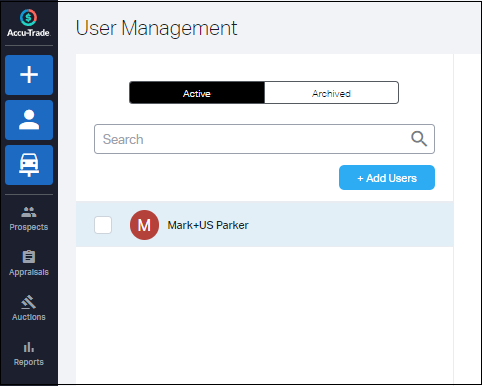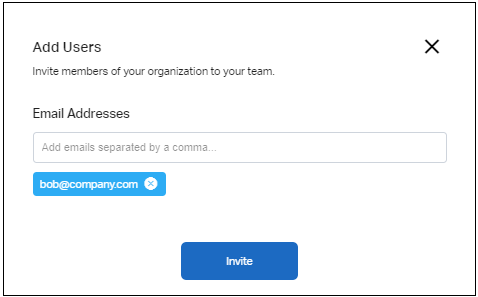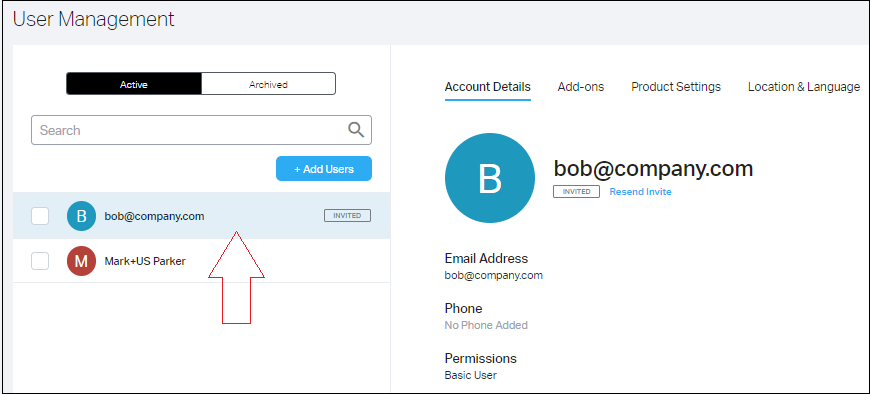If you have manager-level access, you can add users to your account and decide what level of access they have, what add-ons they have, and other various settings.
Here is how to add a user:
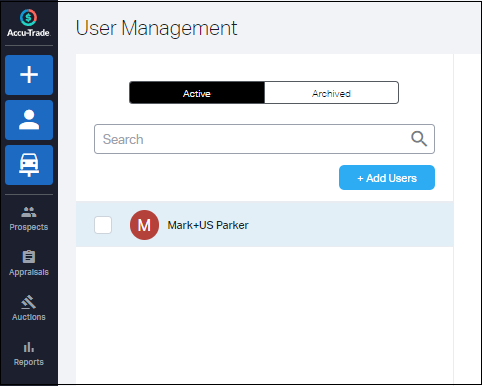
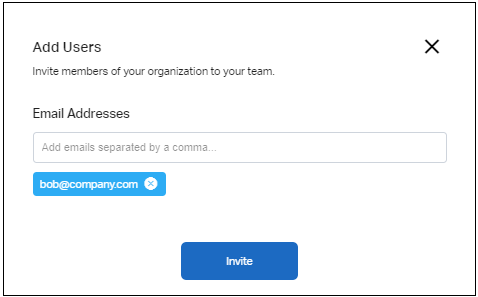
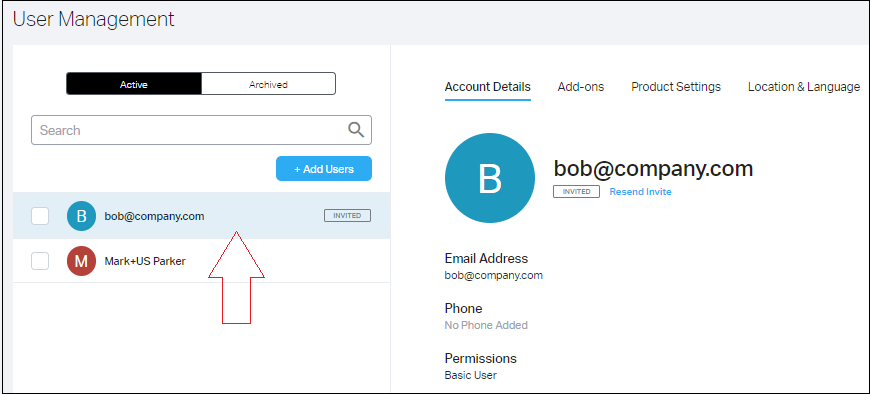
If you have manager-level access, you can add users to your account and decide what level of access they have, what add-ons they have, and other various settings.
Here is how to add a user: