Here is how to install Accu-Trade’s VIN-Dow:
Note that VIN-Dow works exclusively with the Chrome browser.
- Navigate to the Chrome Web Store
- Search for the “Accu-Trade” extension.
- Click it to begin installation.
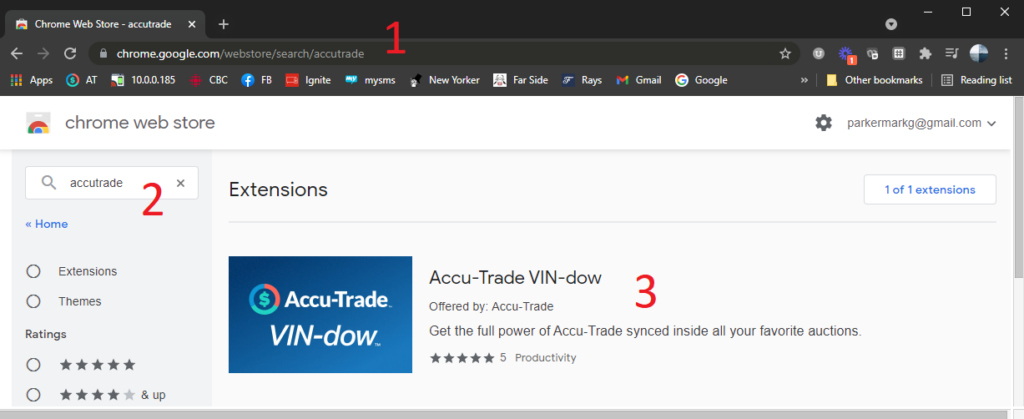
Click Add to Chrome.
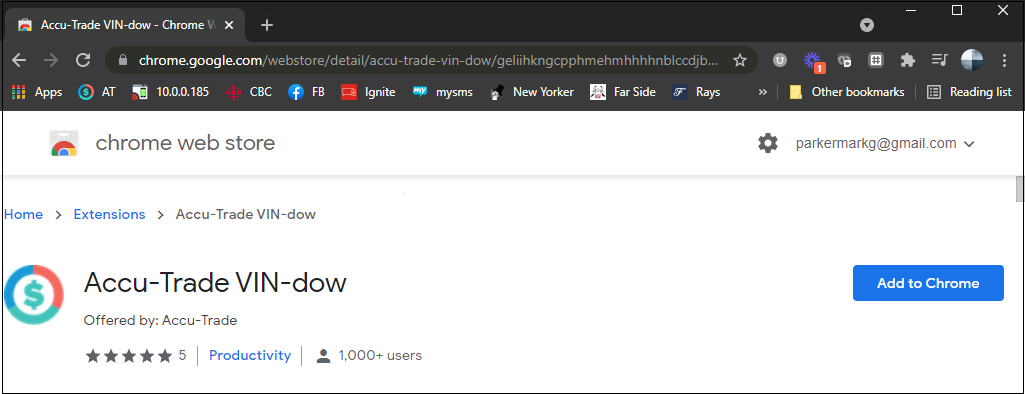
Confirm the install by clicking Add Extension.
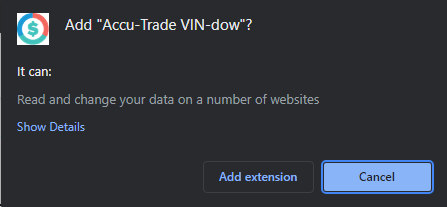
You will see a confirmation notice.
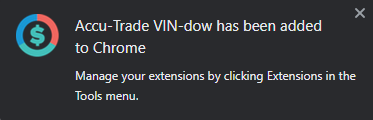
VIN-Dow has now been installed. The extension will show as enabled on your browser’s extensions bar when you are logged into Accu-Trade, and VIN-Dow will appear when you select any vehicle on an auction or inventory site.
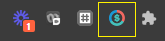
Include: vindow