1. ACCESS YOUR INVENTORY SETTINGS
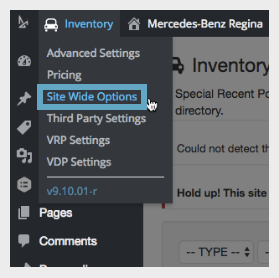
In the WordPress Dashboard at the very top left, hover over “Inventory.” Then, click “Site Wide Options.”
NOTE: When entering any inventory settings, you will be asked to enter your name for tracking purposes. Likewise, whenever you save any changes you make, you will be asked to write a brief description of what you did.
2. CHOOSE YOUR AUTOMATIC SPECIALS TYPE
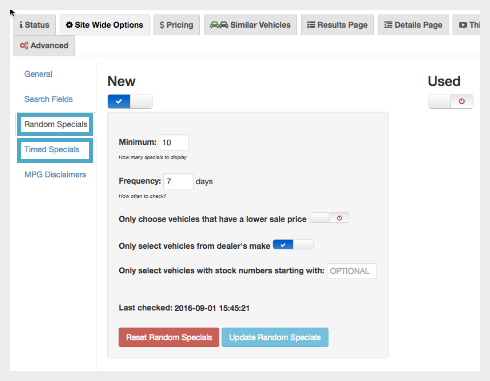
On the left will be two choices- “Random Specials” and “Timed Specials.”
RANDOM SPECIALS
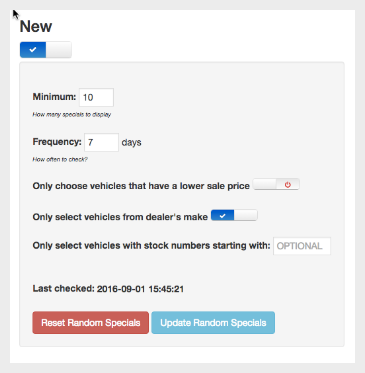
If you choose “Random Specials,” you have the option to specify how many vehicles you would like randomly chosen to be marked as specials. You will also choose how often you would like the specials refreshed. In the example above, it is set to choose 10 random vehicles every 7 days.
NOTE: In Random Specials you also have the additional option of choosing vehicles that have a lower sale price, only select vehicles from the dealer’s make, and vehicles that start with a specific stock number.
TIMED SPECIALS
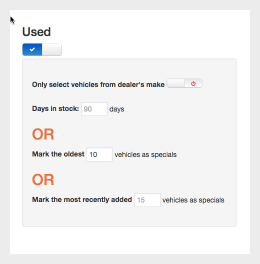
If you choose “Timed Specials,” you have the option to choose vehicles that have been in stock for more than a specified amount of time (I.E. vehicles that have been in stock 90 days or more), OR specify the number of oldest vehicles in your inventory, OR specify the number of the most recently added vehicles to your inventory. For the Timed Specials option, the vehicles selected would be refreshed and adjusted every time the inventory feed updates.
Notes About Timed Specials:
- You can select or deselect the option that vehicles be selected from the dealer’s make. You also have the option to select vehicles with stock numbers that all start with the same characters or numbers in the inventory feed.
- These options are one or another; they cannot be combined.
- If you have chosen timed specials, this will override any specials you may have chosen manually, since it will refresh every time the inventory updates.
3. AFTER YOUR SPECIALS ARE MARKED
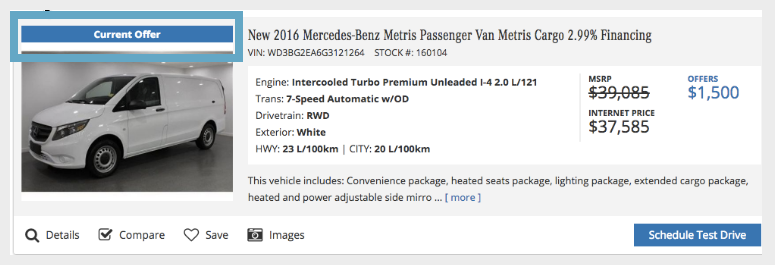
When a vehicle is marked as a special, it will appear in either the “New Vehicle Specials” or “Used Vehicle Specials” area in your navigation. This is typically located under the “Specials” menu item.
Once a vehicle is made a special, it will appear in that area of your website with a “Special Offer” banner over the vehicle photo.
