Below are directions to show you how to change content on an existing Site Builder page that is not restricted.
Locate Page to Edit
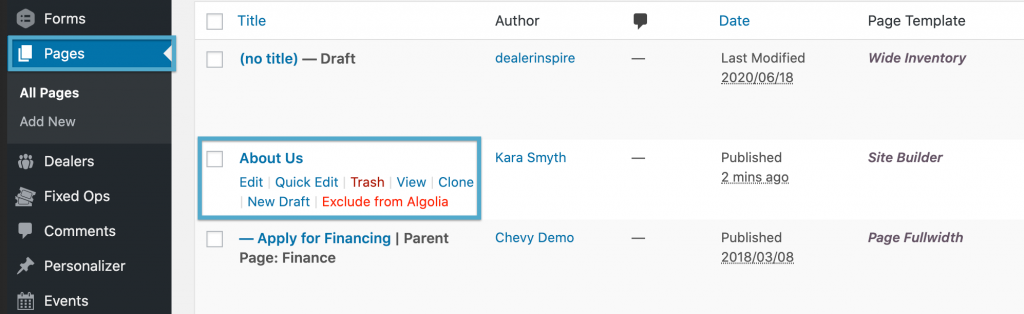
Select Edit or the title of the page to open editing options.
Editing Title

You do have the ability to change the title of your page and this will change the name on the Menu of the site. This will not automatically change the URL of the page and is not required.
NOTE: Please use caution when editing the URL for pages that have already been published on the site. If there are links to the page elsewhere on the site and then the URL is edited, the original link will break and give the customer a 404 error. If you are editing a URL, be sure to update any existing links to that page.
Edit Content
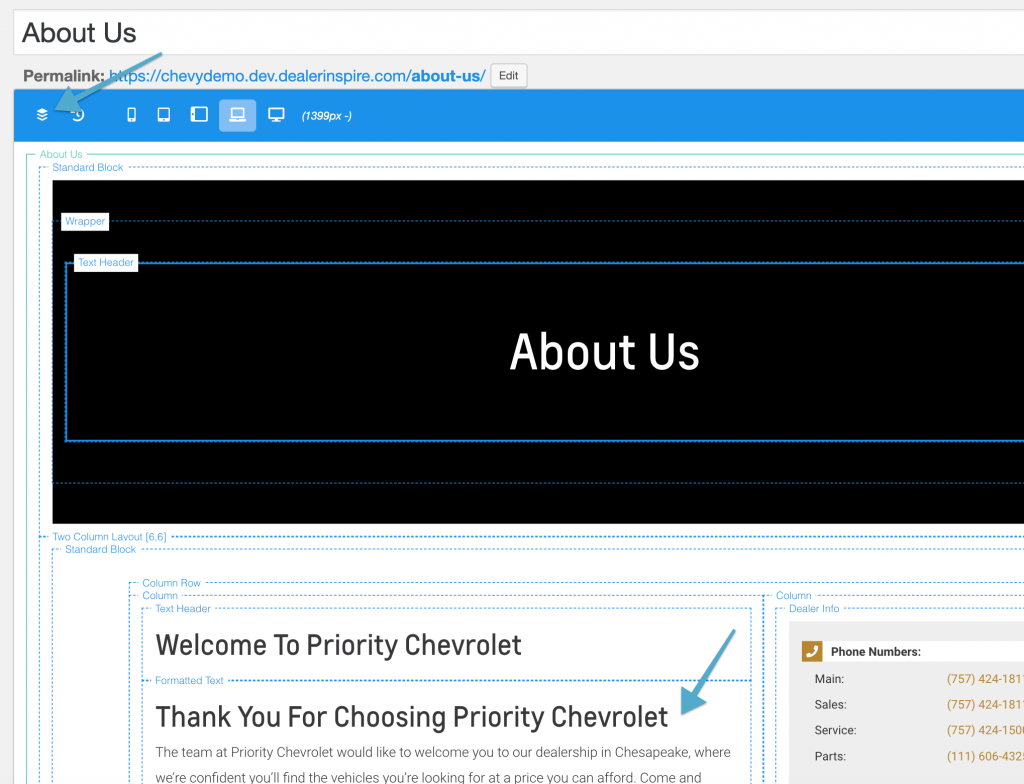
If you do not see the light blue dotted lines click the “Expand Widget Tree”. Click within the Formatted Text box to open the content area to start editing.
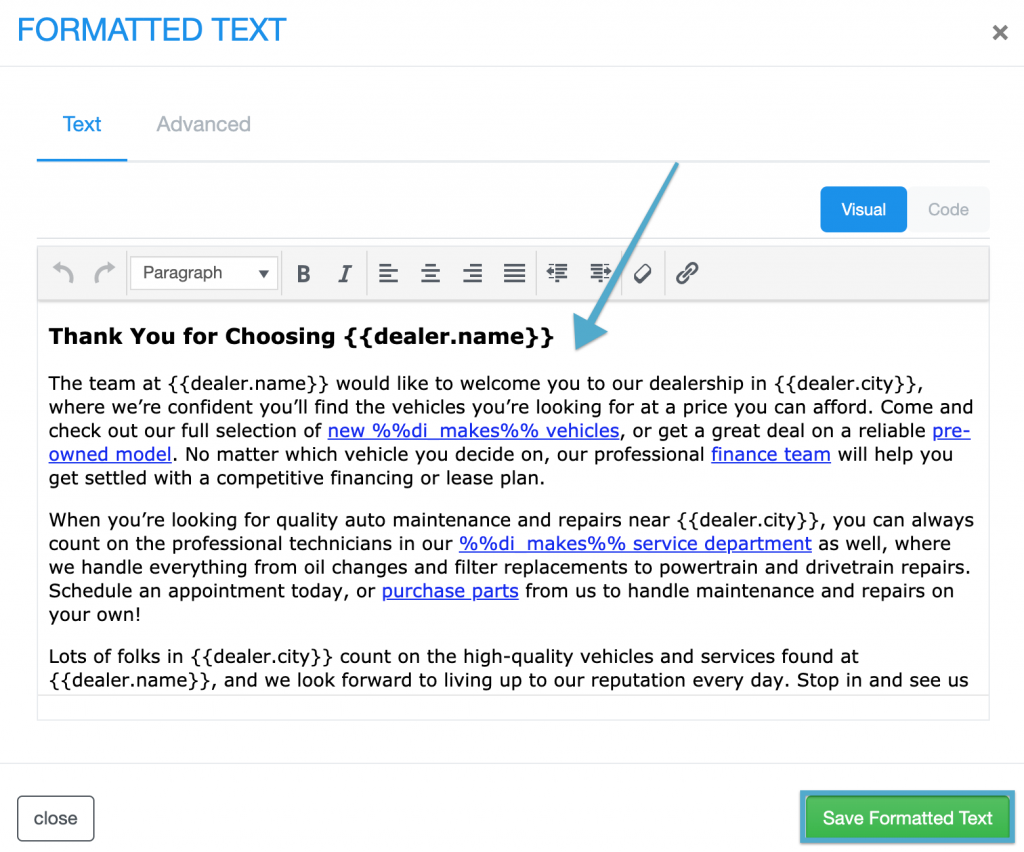
Edit existing content or add additional content in the Visual area. Once you have made the changes select “Save Formatted Text” on the bottom right. You can switch to the code view to utilize raw HTML.
Preview and Insert Buttons
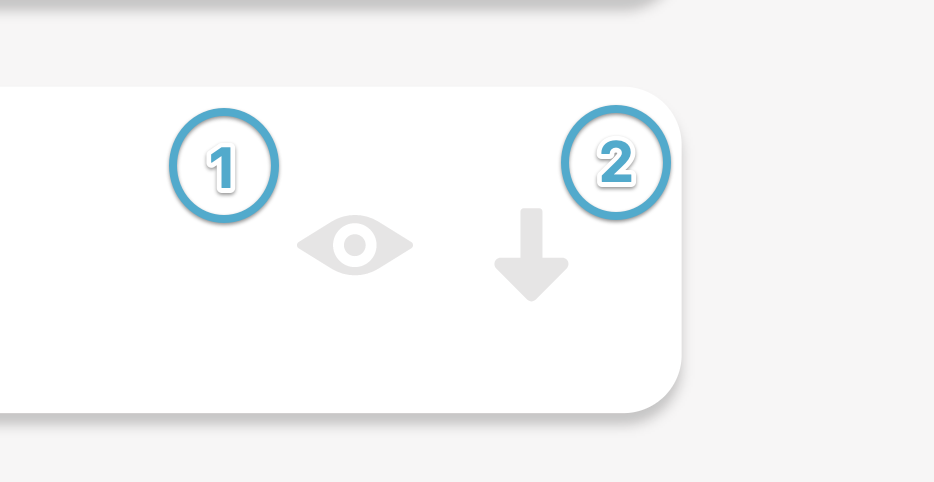
The preview button (looks like an eye) allows you to preview the content before it is inserted on the page.
The insert button (downwards arrow) is another way to insert the desired content.
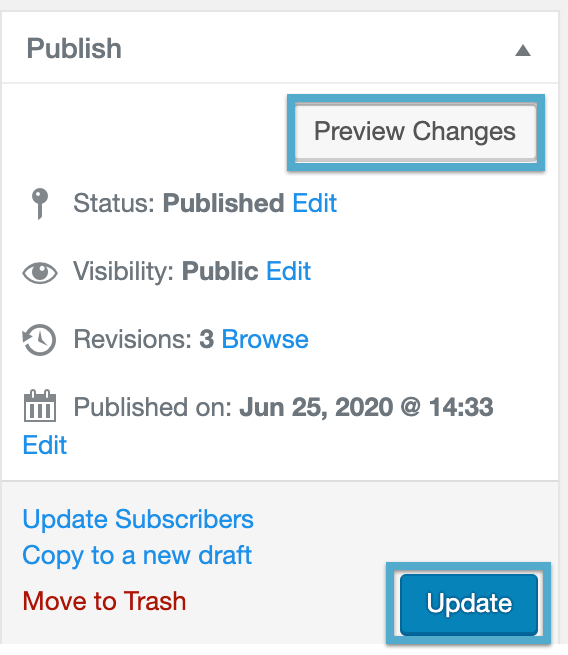
To make your page live, click “Update.” If you would like to see your page before publishing, click the “Preview Changes” button.
