This document will show to make a basic Site Builder page using templates on your Dealer Inspire site.
Add New Page
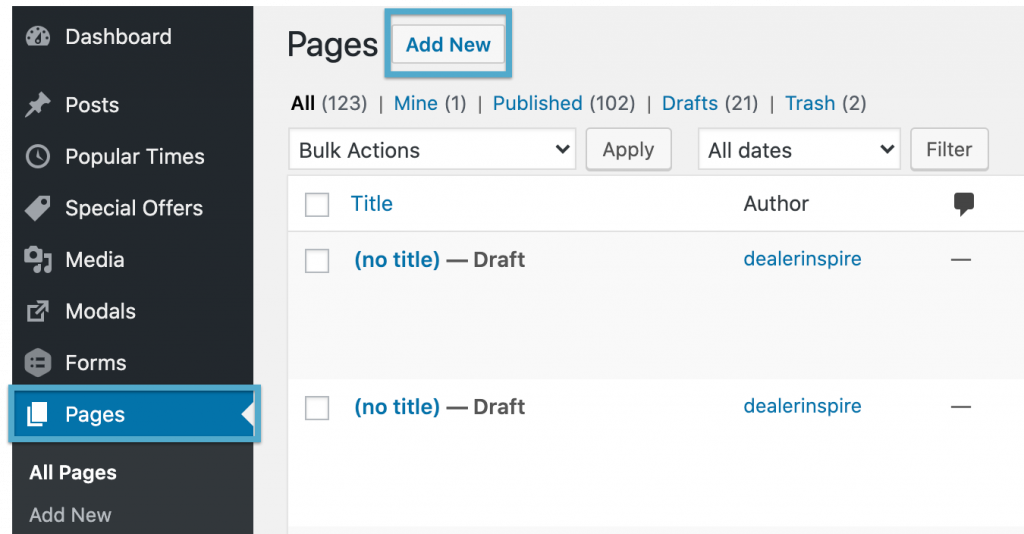
Click Pages and “Add New” to start the page creation
Name Your Page
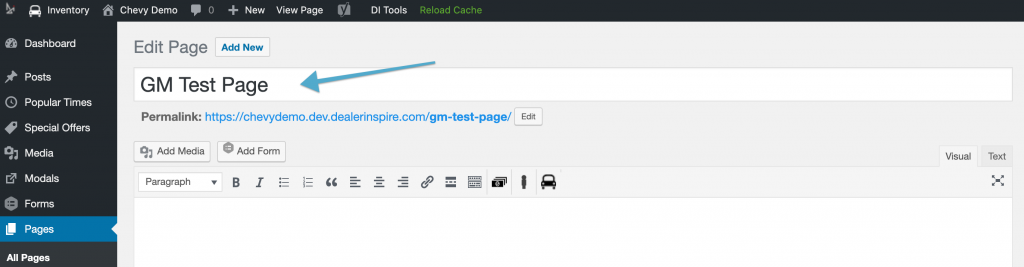
Title your page a name that would be appropriate for the customer and this will determine the URL for your page, which will appear in the Permalink area. If your page title is long, you may wish to edit the URL. Click “Edit,” then make your changes. Your URL should contain only lowercase letters, numbers, and hyphens.
NOTE: Please use caution when editing the URL for pages that have already been published on the site. If there are links to the page elsewhere on the site and then the URL is edited, the original link will break and give the customer a 404 error. If you are editing URL’s, be sure to update any existing links to that page.
Choose Site Builder in Page Attributes
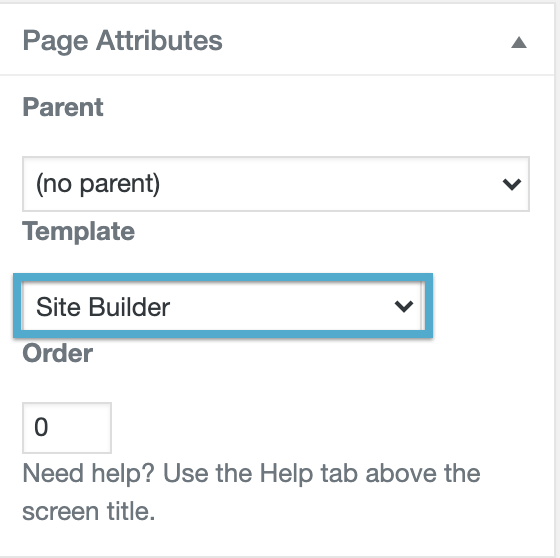
This will change your editing view to Site Builder.
Add Template
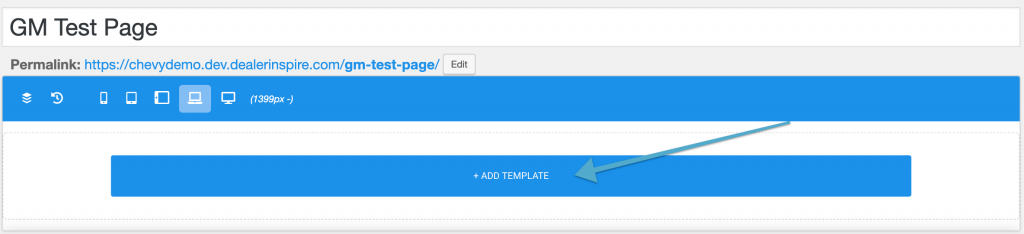
The template will allow you to choose between different templates based on what you are looking to create.
Select a “Core” and choose your template. We are using Finance.
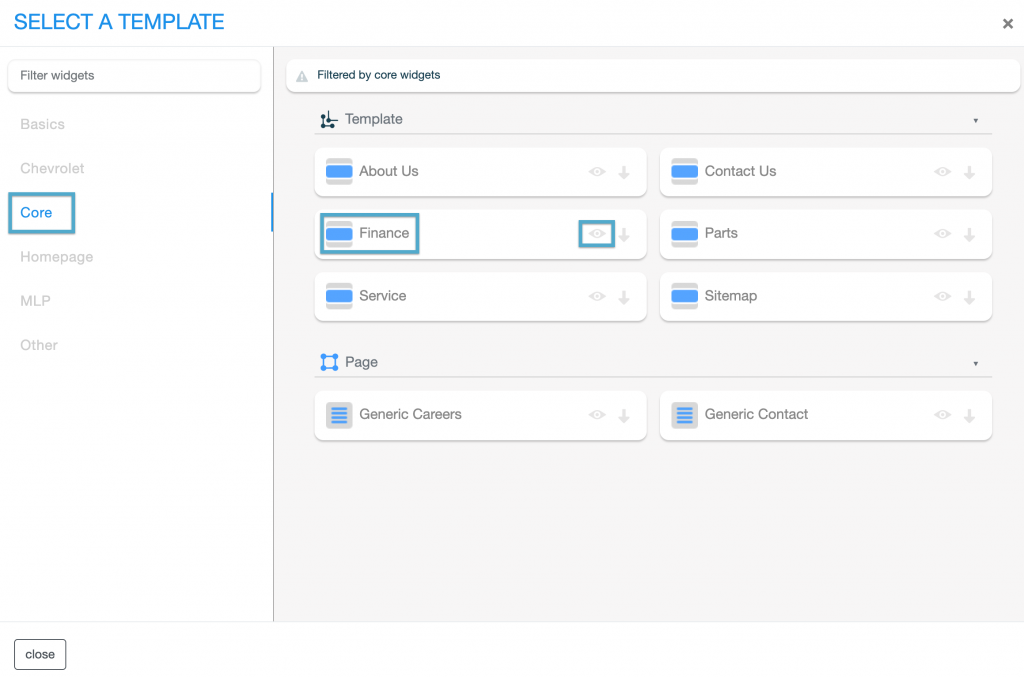
These templates allow you to kick start your Site Builder page. Once you click on the template of your choice it will open and allow you to start editing your content right away.
Preview and Insert Buttons
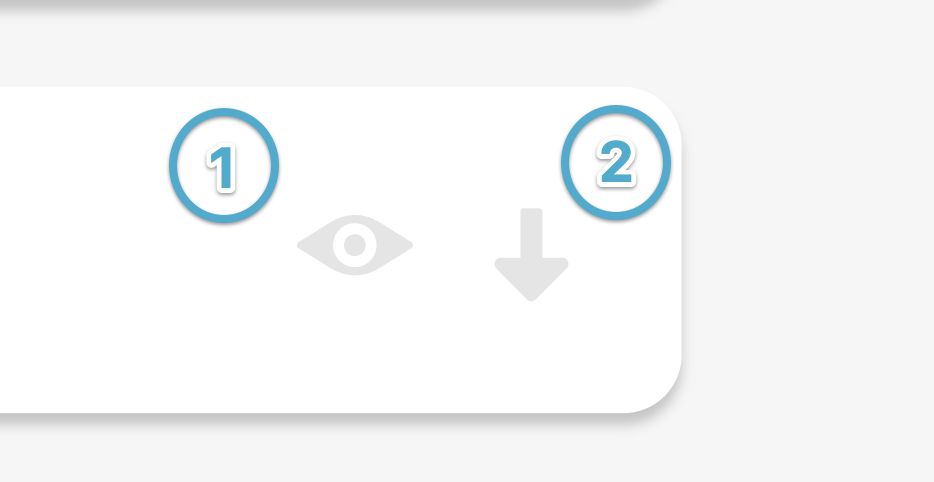
The preview button (looks like an eye) allows you to preview the content before it is inserted on the page.
The insert button (downwards arrow) is another way to insert the desired content.
Insert Content
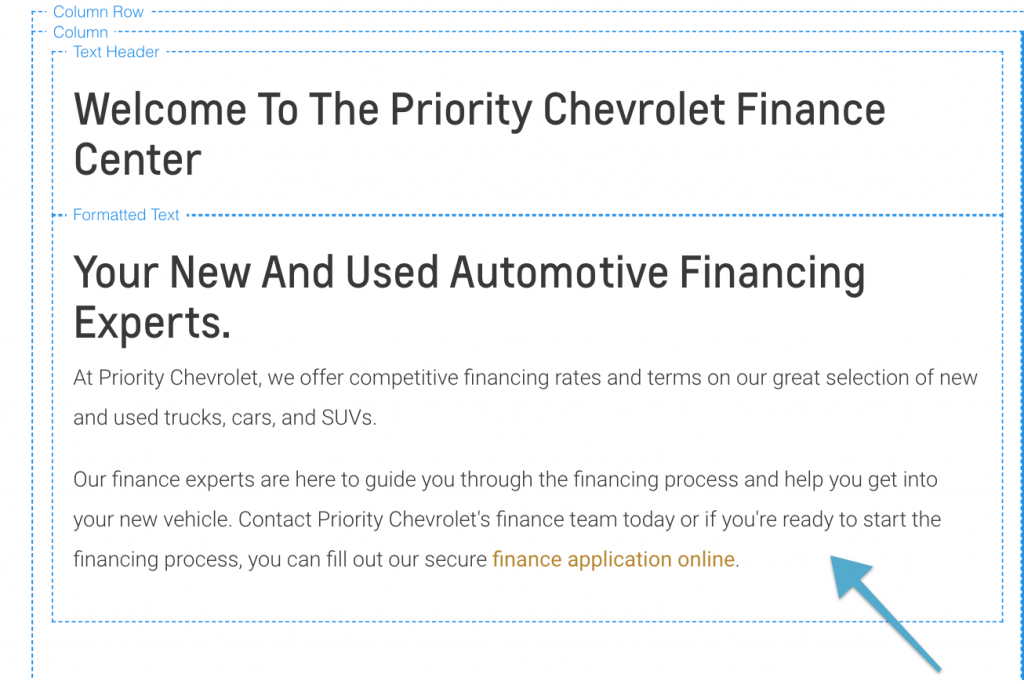
Click within the Formatted Text box to open the content area to start editing.
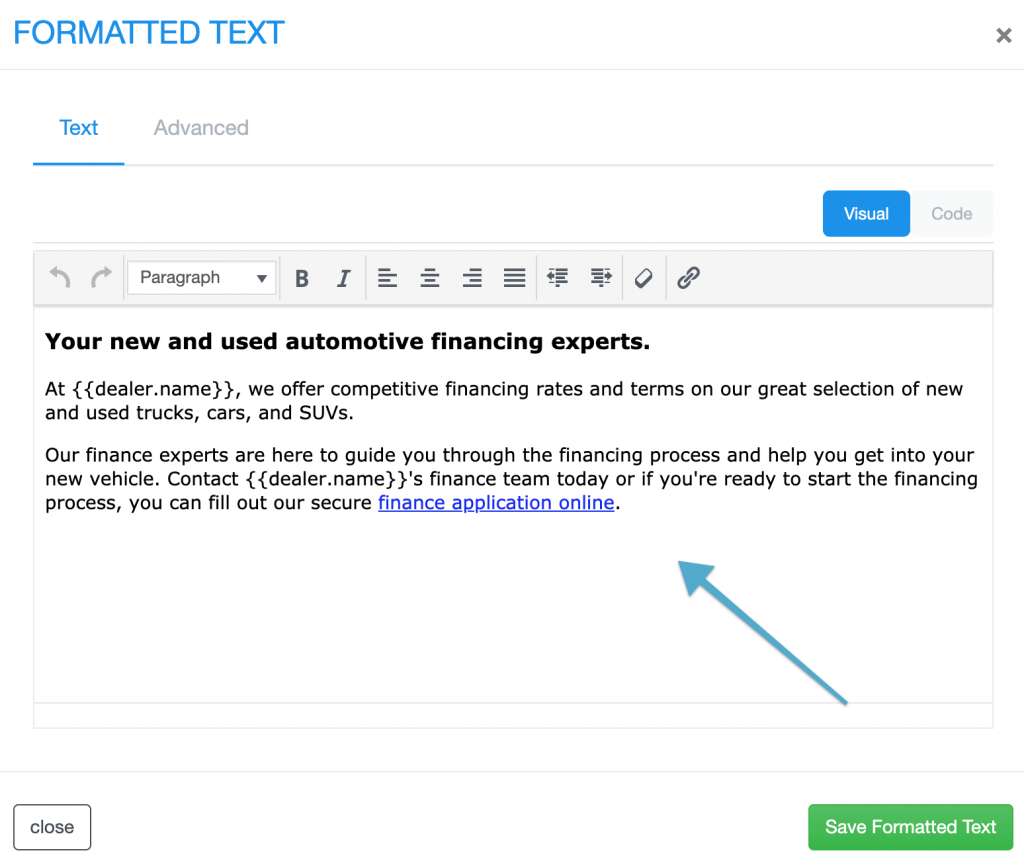
You can start entering your content in a Text view or Advanced. Text view will allow you to enter content in a document format and the Advanced view allows CSS to be utilized.
Update YOAST
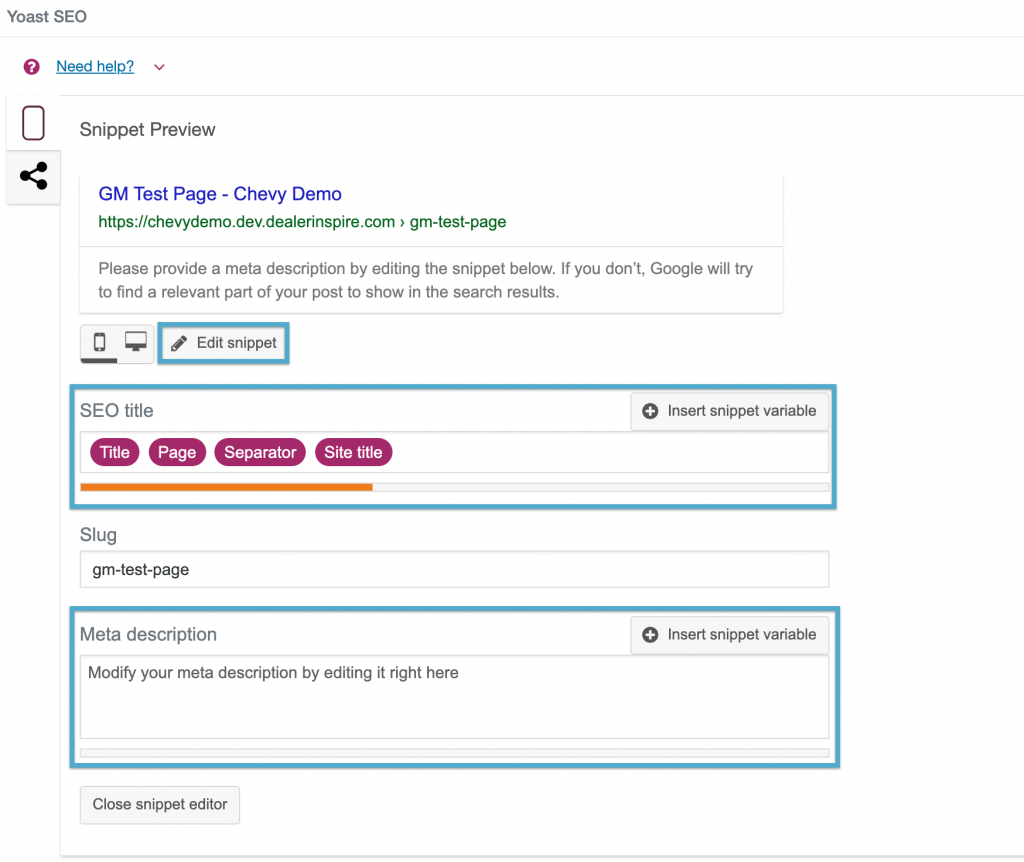
Click “Edit Snippet” to edit your SEO title (the blue text) and the Meta description (the black text).
NOTE: The “Snippet Preview” area lets you see what your title and meta description will look like in a search result so you can make sure nothing important is being cut off. This is always important to complete when building a new page for SEO.Publish Your Page
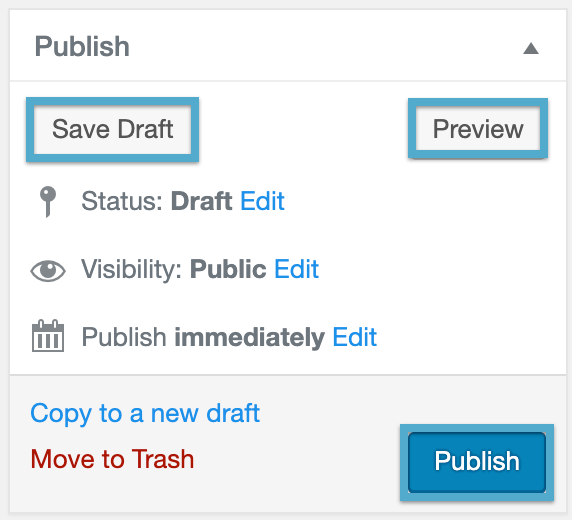
To make your page live, click “Publish.” If you would like to see your page before publishing, click “Save Draft,” then click the “Preview” button.
