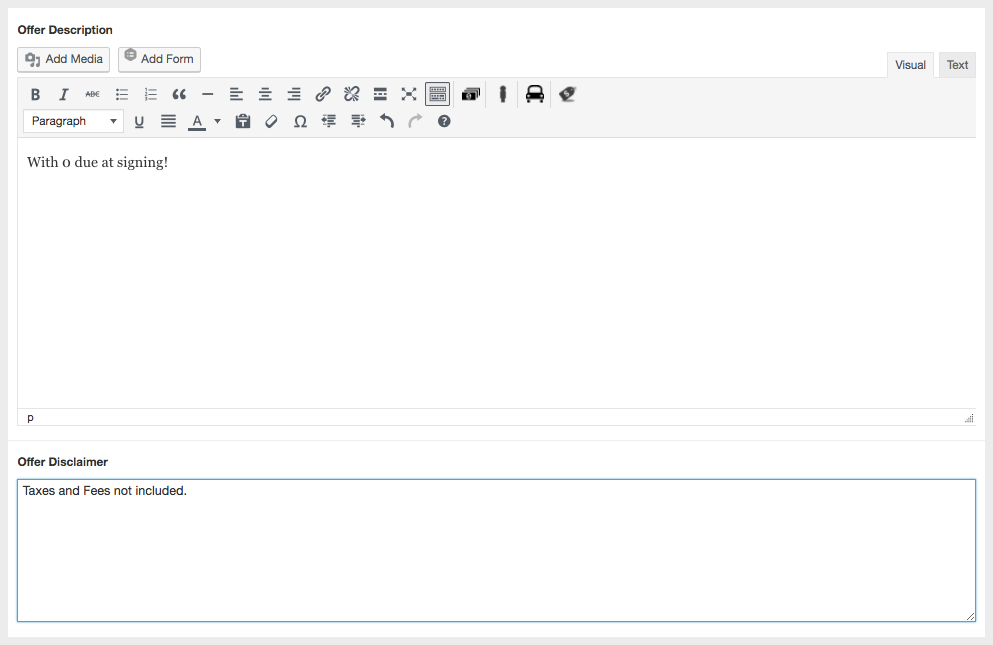This feature allows you to create Special Offers for specific stock numbers, which will automatically be drafted when that unit is sold.
1. SET UP YOUR OFFER TITLE AND TYPE

- Title section: This is for your internal cataloging purposes. This will not be seen by the customer on the offer itself. Make this as general or as specific as you like.
- Offer Title: This will be the title of your offer that the customer sees.
- Offer Applies To: Choose “Stock” as your option
2. OFFER TYPE
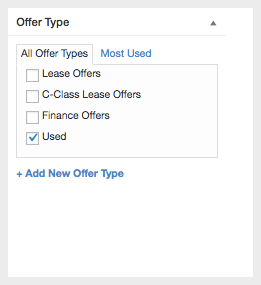
On the right hand side of your window you will see the “Offer Type” box. This is a list of the offer types that are currently on your site. This selection tells the offer which page to display on. Remember, in order to have these offer cards display on a “Special Offers” page, you will need to create a page and place the shortcode on the page itself.
3. ADD THE VEHICLE INFO
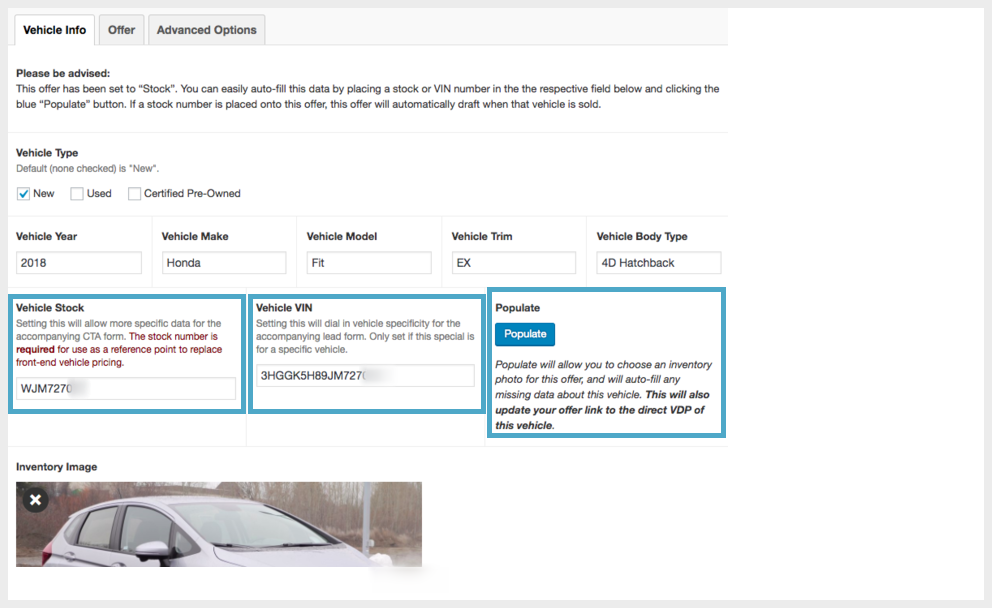
Enter the vehicle’s stock number or vin number in the box provided. Once you have that information entered, simply click the “Populate” button and this will auto-fill any missing data about this vehicle. This will also update your offer link to the direct VDP of this vehicle.
4. SELECT THE OFFER IMAGE
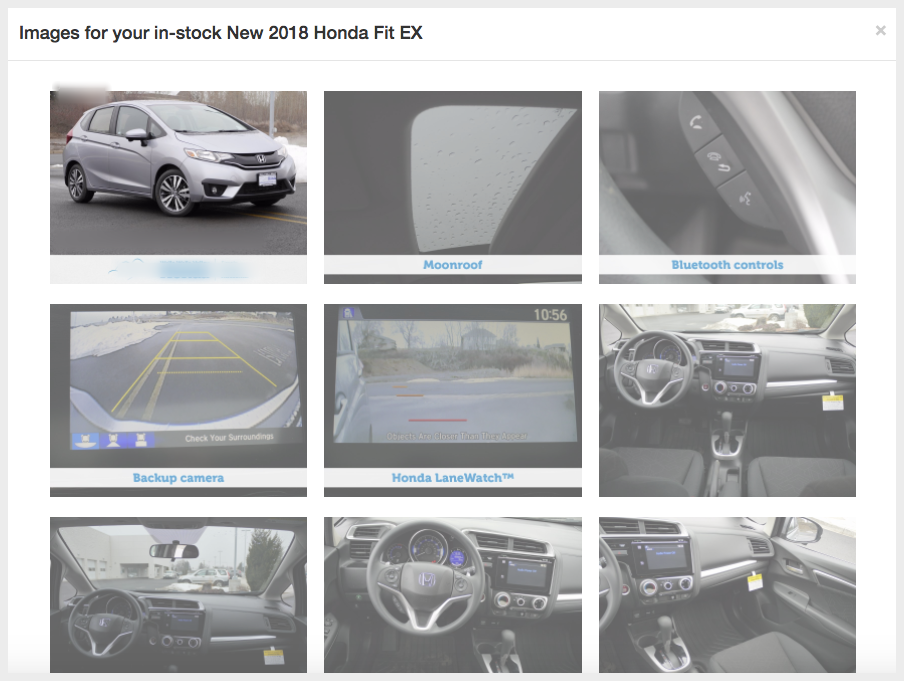
After you populate the information, all available photos for this vehicle will appear in a grid view for you to choose from as your main offer photo.
5. CREATING THE OFFER CARD
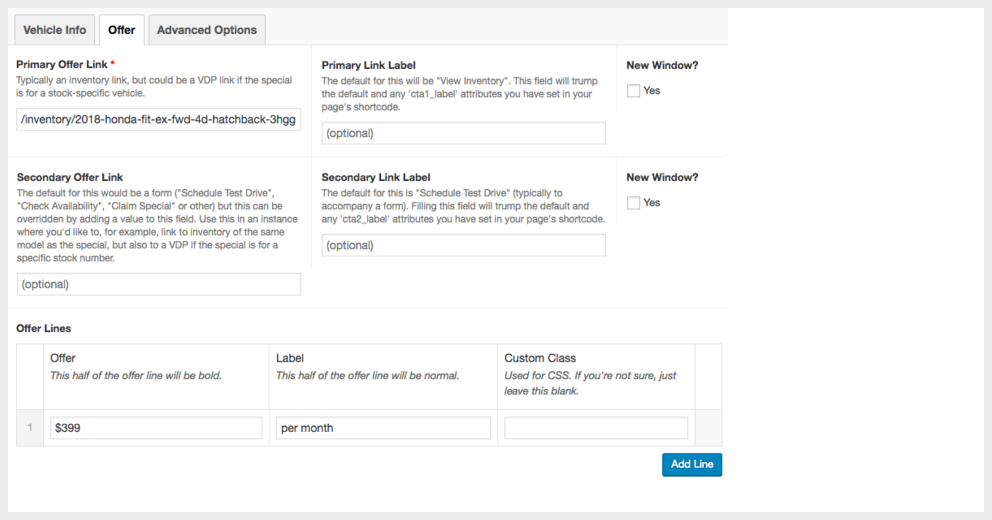
This step is creating an offer card, just as we do in the general offer types for Special Offers. These offer cards will look something like this:
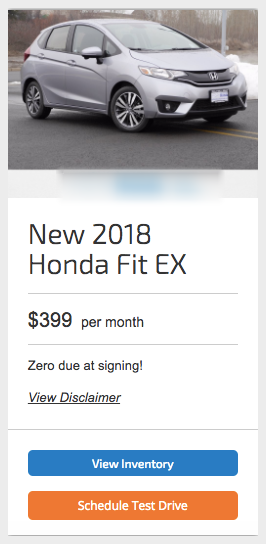
6. ADD YOUR OFFER DESCRIPTION AND DISCLAIMER